Help: How to play the game
The app's main view displays graphical reversi-board & pieces, and some controls ("Menu" button to open sidebar, information about current game and "Restart" button).
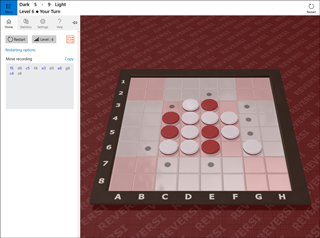
Move selection during game
In your play-turn, choose a move by touch, mouse or keyboard as follows.
- By touch/mouse : Tap/click on the target square to put your piece on it.
- By keyboard : Move cursor to the target square by arrow keys and hit space to put your piece on it.
You can put a piece only in legal position (indicated by small disc guide marks). When there is no legal move available, you automatically "Pass" and play turn switches back to the opponent.
Sidebar tab: Home
Game controls
- Restart : Start a new game*
- Level : Change level and start a new game*
- Restarting options : Configure play color (Dark, Light or Alternate), and confirmation message
*If there is an ongoing game, you give it up and start a new game.
Move recording
All the moves players make are automatically recorded in common format.
- Copy : Obtain record in text format
Sidebar tab: Statistics
Statistics lists summaries of total game results (#win, #loss and #draw in each play-level). Select an item to see details of results in that level.
- Copy : Obtain results in text format
- Reset : Clear counters in the play-level
Sidebar tab: Settings
- Show guide marks : Turn on guide marks to indicate squares on which you can put a piece.
- Invert the reversi-board : Change the direction of the board (90degrees rotation)
- Sound effects : Choose "Percussion", "Snap" or "None"
- Sound volume : Change sound master volume
- Color theme : Choose a color-set and click "Apply" to change colors
- View tilt angle : Adjust tilt of main 3d view between 0deg (top-view) and 45deg (bird's-eye-view)
Sidebar tab: Help
- Game Help / Terms & Privacy : Open online documentation on this website in default web-browser.
- Purchase ad-free license* : Open purchase-dialog to buy an annual license.
*This feature may not be shown if it's not available in your market.